IBM recommend to connect the HMC ports on Power servers with one HMC port on a private network, with DHCP enable on the HMC. A second port of the HMC can be connected to the public network for user access.
You can have a maximum of 2 HMC connected to 1 Power server (on Power servers port1, or one on port 1 and the second on port 2)
If you don't want this configuration, you can connect all HMC server ports on the public network with static IP address.
To do this, follow this procedure:
To do this, follow this procedure:
- Use a laptop and connect HMC2 port of a server through a cross RJ45 cable.
- Set the IP address on you laptop in the right range (on the same subnet) to be able to contact the server: for P5 HMC2 port has the IP 192.168.3.147, for P6 or P7 IP 169.254.3.147 (for information port HMC1 has the same IP but replace 3 by 2).
- Use a Web browser for p5 http://192.168.3.147 ,and for P6 and P7 https://169.254.3.147
Server Connector
|
Subnet Mask
|
IP Address
|
HMC1
|
255.255.255.0
|
192.168.2.147
|
HMC2
|
255.255.255.0
|
192.168.3.147
|
- You 'll access the ASM Menu, first login: admin / admin
- Update the password (only option availaible), you can reuse the previous password
- Now you access more options, go to
–> Network Services –> Network Config –> select IPV4 (if available)
–> Select the first interface (eth0, wich correspond to HMC1 port)
–> Change to static (IP configuration)
–> Put a hostname (everything it doesn't care, except special characters) -- > Optional
–> IP address, mask, gateway
–> At the end of the screen : Continue
–> wait until you have a Successful applied
–> Now Logout (on the button), else your session will be locked, and a new connection is no more possible after a long timeout
–> IP address, mask, gateway
–> At the end of the screen : Continue
–> wait until you have a Successful applied
–> Now Logout (on the button), else your session will be locked, and a new connection is no more possible after a long timeout
For information into ASM Menu you can change the password for the user admin, general (never used), HMCAccess (used for the first connection to the HMC)
- Connect HMC1 port to the network
- On the HMC go to Servers –> Add Managed System –> Enter the IP address you previously set for HMC1 port, and the default password : abc123 (if you have not changed during previous step).
- After a while (2 min max), the server show a “pending password/Authentication” status, click on it and reenter the HMCAccess password: abc123
If you have a trouble with the password, Go again into ASM with you laptop as admin user and update the HMCAccess password
· Once the passwords have been entered, the system will go to a Power Off state and the IP address in the icon will be replaced with the machine type and serial number of the system (or a customized setting for systems that were previously installed).
· There is another scanario, when it says “Failed Authentication”. Try changing the password of HMC as describe in previous step at the start.
If the server doesn't bring a status connected, the try to ping the HMC1 port IP.
Reset service processor
- The best way would be to open a call by IBM Support to request a celogin password.
· If enabled, celogin, celogin1,or celogin2 can be used to reset the admin password, if necessary.
- An other way to reset the password
Use the service processor reset toggle switches to reset the default password and network settings. This task requires removing the service processor card from the server. For more information, contact your next level of support.
Important: To be able to reconfigure your memory DIMM, clear all errors into ASMI: –> System Service Aids –> Error/Event Logs and System Service Aids –> Clear all logs Then you can unconfigure the memory: –> System Configuration –> Hardware Deconfiguration –> Memory Deconfiguration


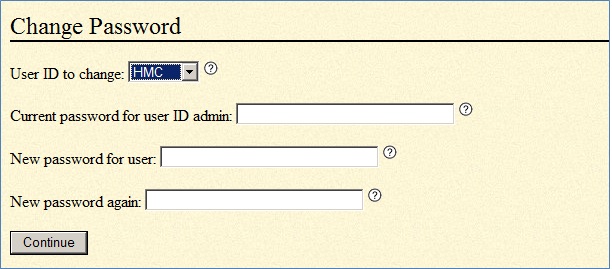







No comments:
Post a Comment